Spend Visibility tutorial: Access dashboards
Spend Visibility, powered by Amazon QuickSight, allows you to quickly discover purchasing insights and analyze purchasing goals through interactive, visual, out-of-the-box dashboards. It is available for Business Prime Small, Medium, and Enterprise plans.
In this tutorial, you’ll learn where to find your Spend Visibility dashboards and navigate to the out-of-the-box Procurement Dashboard. Keep in mind that only a limited number of users in your organization can access Spend Visibility. Check with your administrator if you do not have access.
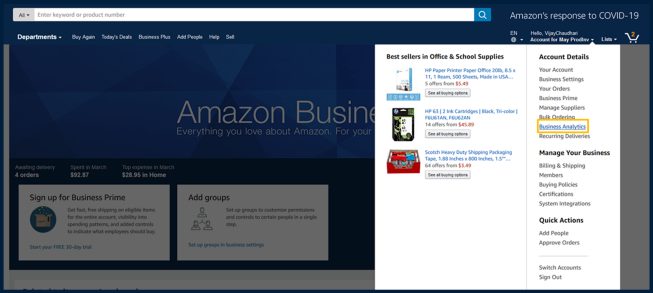
Step 1: Navigate to Business Analytics from your Amazon Business account
From the Amazon Business home page, hover on the Account menu drop down to view a list of options. Under Account Details, select Business Analytics.

Step 2: Open Spend Visibility
Once in the Business Analytics section, there are three ways to access Spend Visibility. Review the three options below and select one to open Spend Visibility in a new tab.
- Select the Spend Visibility link on the light blue navigation bar.
- Click on See your spending analysis listed in the Spend Visibility card.
- Select See your monthly spending analysis listed in the Current spending card.
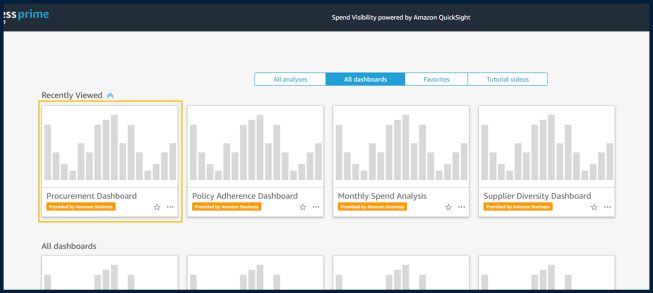
Step 3: Review the "All dashboards" display
Once presented with the "All dashboards" display, you'll notice out-of-the-box dashboards labeled as "Provided by Amazon Business." You may also see custom dashboards that your organization may have created.
The Procurement Dashboard is provided by Amazon Business and available to all Spend Visibility users. The Procurement Dashboard enables you to analyze your trailing twelve months (TTM) total spend and get visual insights on top spending categories, total spend, monthly spend, and a spend-by-month report curated by product category.
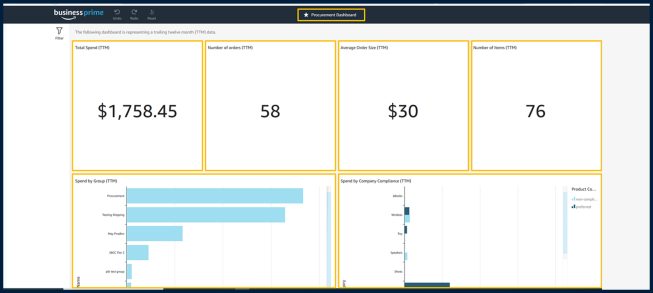
Step 4: Select Procurement Dashboard and dive deep to understand the visuals represented
Referencing the Procurement Dashboard highlighted in step 3, users have the ability to view business insights including:
- Total Spend (TTM)
- Number of Orders (TTM)
- Average Order Size (TTM)
- Total Number of Items Ordered (TTM)
- Total Spend by Group (TTM)
- Total spend by Company Compliance (TTM)
- Spend by Month (TTM)
- Spend by Month and Categories
- Spend by Product title
- Spend by User
Congratulations!
Now you know where your Spend Visibility dashboards are located and the different insights you can quickly obtain.
Learn about other things you can do with
Spend Visibility
Was this helpful?




