Optimize your tax-exempt buying experience
Amazon Business has created tools to help ensure you’re getting the best experience in procurement for tax-exempt organizations. These tools can be a bit overwhelming, so we’ve put together these tips to help, based on the most commonly asked questions from our customers.
1. Verify enrollment
If you are buying for a tax-exempt organization, the first step is to enroll in the Amazon Tax Exemption Program. It isn’t automatically set up when you create an Amazon Business account. You can check the status of your account under the Certifications section of your Business Settings page, and click on Tax Exemption to verify if your account has been set up as tax exempt. Exemptions will be displayed under a heading for your business. If it hasn’t, this will take you to the first step of the tax-exempt enrollment process. Make sure you have all necessary information (state/territory of enrollment, type of organization, address and exemption number or form) to start. If your exemptions are listed under your business account, they’ll apply to other users of your business. If not, they’re only available to purchases you make.
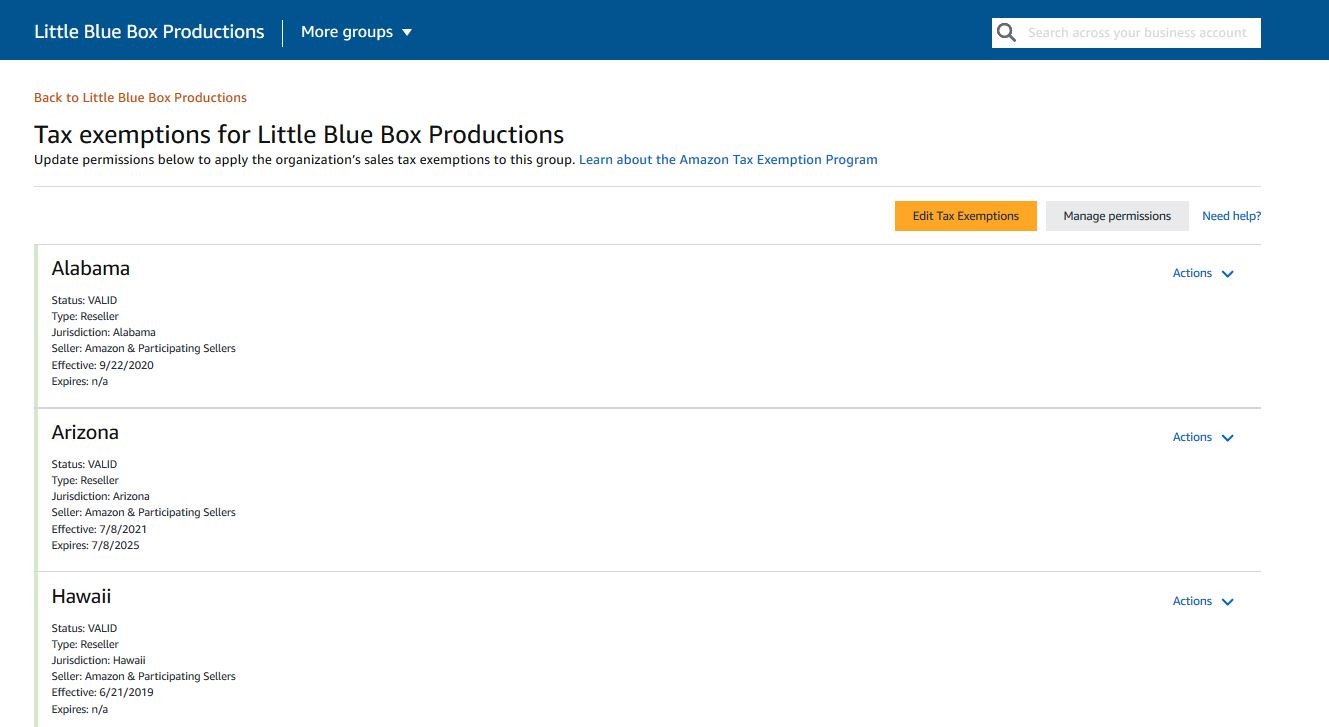
2. Easy to upload
Tax-exempt customers can now upload multiple documents at one time. Through this feature, you can upload your tax exemption documents with ease all at once. You will be able to view your exemptions by the name you assigned to them to make sure you are enrolling the correct document for the correct state and entity type combination.
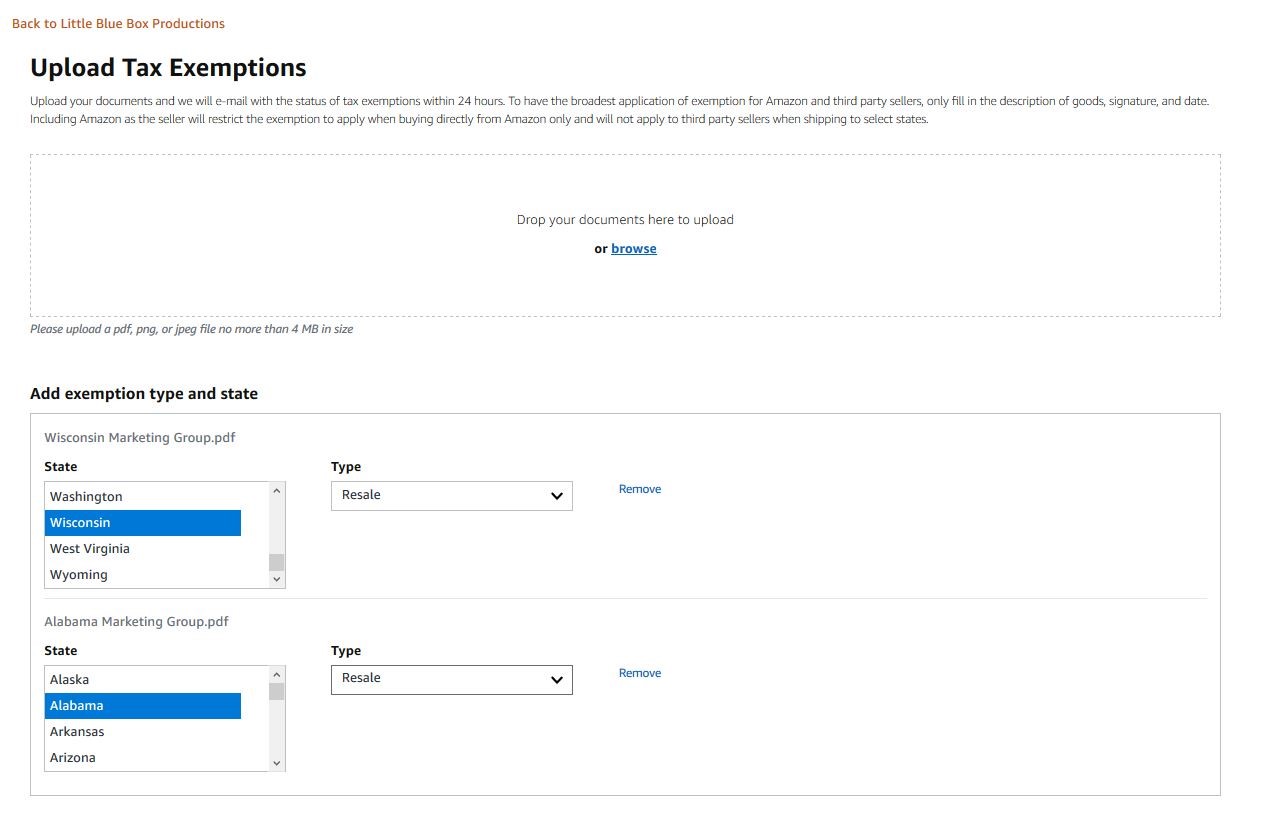
3. Manage access and use
You can manage which groups have tax exemption by editing the group’s permissions. When you first enroll into the Amazon Tax Exemption Program, the default setup is for every group to be enrolled into the program. Buyers will then have the ability to remove tax exemption at the line item level at check out. To manage exemption for certain groups, you need to go to the Members section. In the Members section, click on Groups and it will take you to a list of all your current groups. Under the actions button, click on Edit Group. A box will open, and at the bottom there will be the ability to enable or disable tax exemption.
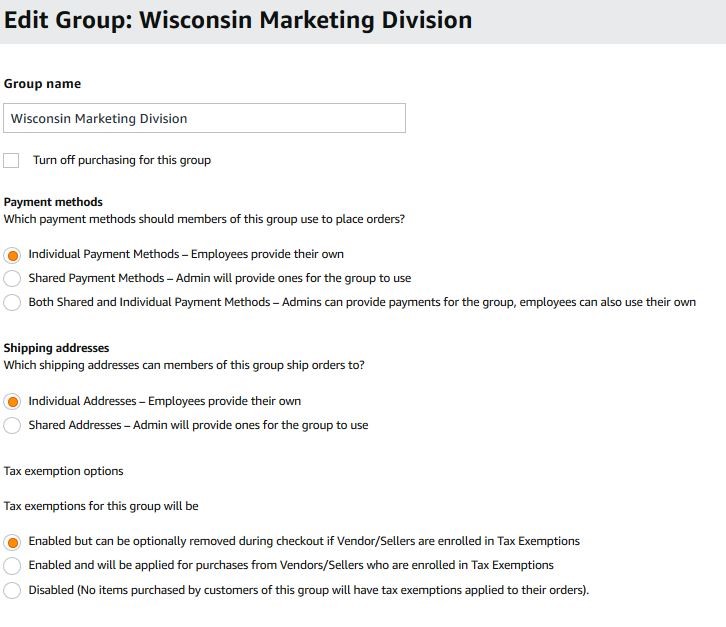
4. Item level opt-out
Manage which items have tax exemption applied at check out by removing exemption at the line item level. If you have purchased items where you do not want tax exemption to apply, at check-out you can locate that item and then click the remove button. This will remove your tax exemption from that item and tax will be calculated accordingly. You can also set up your groups to have the option to remove tax exemption at check out.
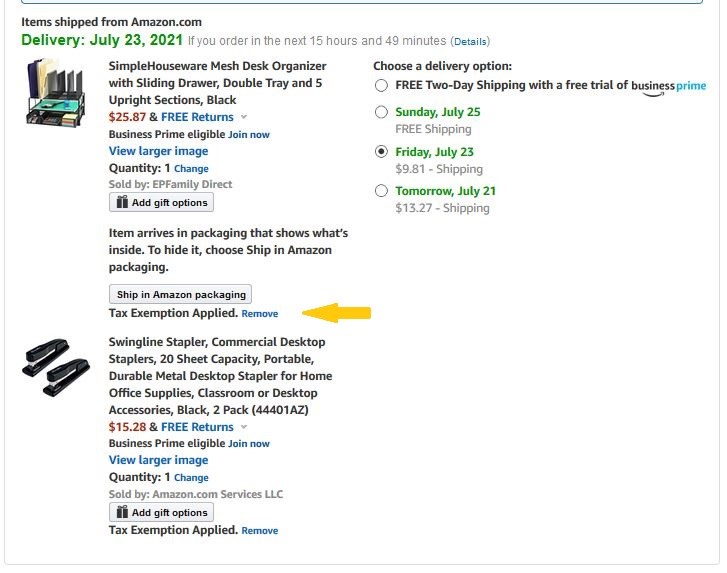
5. Messaging at checkout
If you see tax calculated on your order and you are unsure why, you can always look at the line item level for our messaging at checkout. This will explain why tax was calculated on the order. For a list of the messaging at check out and the tax reason for calculation click here.

We hope these tips are helpful. If you need to add or edit your tax exemption, click here to get started. Please note, you must be an admin on the account to manage tax exemptions.
Was this helpful?




